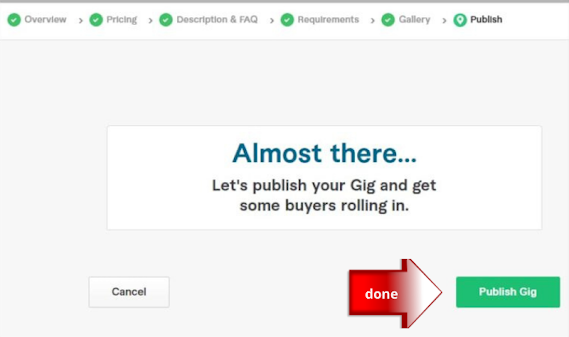How to Create a Gig On Fiverr? Step-by-Step
Fiverr is a website where you can offer and sell your services to the public. The site is designed for freelancers who want to make quick money by offering their skills in exchange for a certain price.
To get an attractive gig on Fiverr, you need to have high-quality skills and a good reputation. So be sure that your profile is up-to-date with all your relevant information and that it looks professional.
How to Create a Gig On Fiverr — A Step-by-Step Guide Below
First of all log into the Fiverr account, Switch to Selling Gigs, Click My Profile, Create a New Gig
Step 1: Gig overview
Gig Title: Your gig title is a brief description of the service you want to provide on Fiverr. Must be equal to or less than 80 characters. If you're confused about what to title your concert, you can get ideas from other sellers. However, you need to make sure that your concert title is unique. And avoid crowded marketplaces on Fiverr.
Category: Select the appropriate category and subcategory for your Gig from the drop-down menu. Fiverr recommends these based on your title. You won't be able to change your Gig's category after it's published, so choose carefully and ensure that the category matches the services you're providing.
Gaming is not a category. If you provide services related to Gaming, select a category related to Gaming (or define the criteria in the Gig Metadata area further down).
If your service is Game Design, select Graphics & Design > Game Design
Service Type: Choose a service type to make sure that you appear in the search results of the category you selected
Search tag: Fiver allows you to choose up to 5 search tags. If you want your gig to get more visibility in Fiverr search results, then your search tag should contain keywords that you think buyers are searching for when they visit Fiverr.
Step 2: Scope and pricing
Name your package: Describe the details of your offering in the area provided
Delivery Time: Use the drop-down to select the number of days it will take for you to complete your Gig
Select the various items you'd like to include in your service (Extras). This depends on the type of service you are offering. If you offer logo design services, you can select options from a predefined list of items, such as the number of logos to include, the source files, or a high-resolution file.
Revisions: Use the drop-down to select the number of revisions you include in your Gig. This is not mandatory, but it is recommended for Gigs that include customization or creation.
Price: Select a price for your service—ranging from $5, up to the maximum price for the type of Gig. In certain categories, you have the option to create 3 packages—Click 3 Packages or Try Now. If you create 3 packages, your customized extra services will be available to buyers when they reach the checkout page.
Step 3: Write a gig description and FAQ
Description: Briefly describe your Gig (up to 1,200 characters). Be as detailed as possible so buyers are able to determine if your Gig meets their needs. If you add a URL, only include URLs from Fiverr's approved list
Never add contact information
FAQ: Add answers to the most commonly asked questions (limit of 8 FAQs). Your FAQs are displayed on your Gig page. Click Add FAQ > Add a question you think buyers may ask Give your answer Click Add > Save & Continue
Step 4: Requirements
Before you start any job, you need to have a good understanding of what that job is all about.
Your requirement can be: free text, multiple answers or an attachment. Be sure to tell your buyers to communicate, in detail, everything you need to get started. To avoid future disputes.
Step 5: Add Images or a video
Add Images: To be published, Gigs must have at least one image uploaded. Drag an image/ Browse > Select image
Upload up to 3 images that represent your Gig. Images can be samples of your work. Recommended image size: 1280 x 769 px (at 72 DPI). Minimum image size: 712 x 430 (at 72 DPI). Maximum image size: 4000 x 2416 px (at 72 DPI)
All images should be owned by you. Don't use copyrighted images or images downloaded from the internet—or your Gig won't be approved
Add a video: This field is mandatory for the Video & Animation category, Drag a video/ Browse > Select video, Once you add a video, it's used for the thumbnail—in place of a Gig image.
Make sure that your video is no longer than 75 seconds, Make sure that your video is less than 50 MB, Never add contact information on your Gig's video, Mention that your services are offered exclusively on Fiverr
Step 6: Publish your gig
Click Publish Gig, See the social networks where you can promote your Gig > Click an icon and complete the details, Click Done
Conclusion:
We hope you enjoyed our guide on how to create a gig on Fiverr! We know that there's a lot of information to take in, but stick with us and follow all of the steps described in this guide and you'll be on your way to getting gigs up and selling your services online in no time. If you have any questions about Fiverr or anything else for that matter, please feel free to contact us anytime at ___. Thank you for reading and we wish you the best of luck in your new gigs!


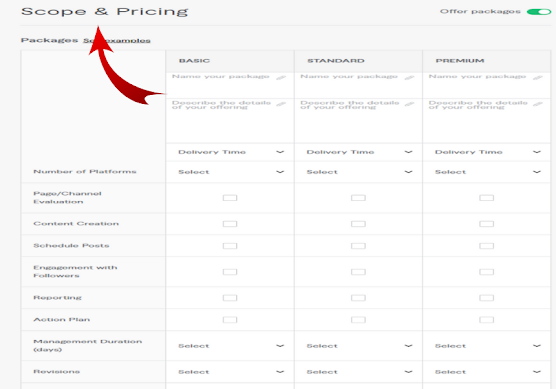

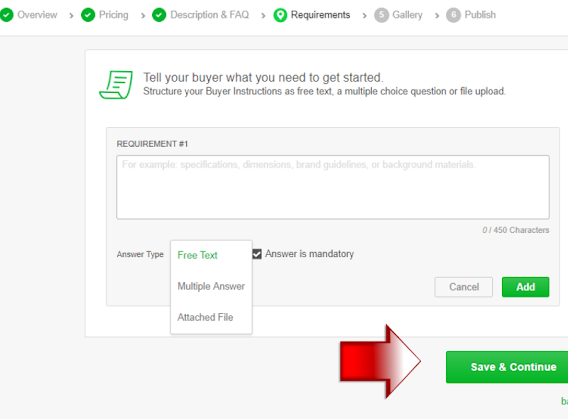
.png)